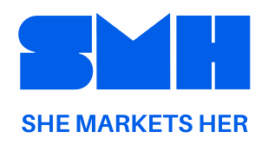In today’s fast-paced world, staying on top of your to-do list can be challenging. That’s where Trello comes in. If you’re looking for a simple yet powerful tool to manage daily tasks efficiently, Trello is perfect for you. This easy-to-use project management tool helps you visually organize your work, boost productivity, and keep everything on track. In this guide, we’ll show you exactly how to use Trello to manage your daily tasks, step by step, so you can stay organized and get more done.
Life moves fast, and keeping track of everything can feel overwhelming. Enter Trello—a free and simple tool that helps you visually organize your tasks and projects. Whether you’re managing your home life or work, Trello is here to help you stay on top of things and be more productive. Let’s walk through easy, step-by-step instructions to use Trello to organize your daily tasks.
Why Trello?
- Easy to Use: Trello’s boards, lists, and cards work like sticky notes on a bulletin board, making it super simple to visualize your tasks.
- Flexible: You can set up Trello any way that works for you, whether for personal projects or as part of a team.
- Collaborative: Want to share your tasks? Trello lets you invite others to join your board and work with you.
- Free: Trello offers a free version that’s packed with enough features for most personal and small team needs.
Getting Started with Trello
1. Sign Up and Log In
- Go to trello.com and click on “Sign Up.” You can sign up with your email, Google account, or Apple ID.
- After signing up, log in to your Trello account to get started.
2. Create Your First Board
- On your Trello dashboard, click “Create new board” or the “+” icon.
- Give your board a name like “Daily Tasks” or “My To-Do List.”
- Choose a background to personalize it, then click “Create.”
3. Organize Your Tasks with Lists
- Lists in Trello help you organize your tasks. For example:
- To-Do: Tasks that you need to start.
- In Progress: Tasks you’re working on.
- Completed: Tasks you’ve finished.
You can add more lists if needed, like “This Week” or “Waiting On.”
4. Add Tasks Using Cards
- To create a task, click “Add a card” at the bottom of a list.
- Type the task’s name, like “Finish reading the book” or “Pay bills.”
- Repeat this to add all your tasks.
5. Make Your Cards More Detailed
- Click on a card to open it.
- Add a description if you want to explain more about the task.
- Create a Checklist to break the task into smaller steps.
- Set a Due Date so you know when the task needs to be finished.
- Use Labels (color-coded tags) to prioritize or categorize tasks.
6. Plan Your Day
- Review your To-Do list each morning.
- Move the tasks you plan to work on that day into the In Progress list.
7. Track Your Progress
- As you work on a task, move its card to the In Progress list.
- Check off checklist items as you complete them.
- Add comments or updates if anything changes.
8. Finish and Archive Tasks
- Once a task is done, drag the card to the Completed list.
- After some time, archive old tasks to keep your board neat. Simply click on the card and select “Archive.”
9. Use Trello’s Power-Ups
- Power-Ups are extra features to make Trello even better. Click “Show Menu” > “Power-Ups.”
- Try the Calendar Power-Up to see your tasks with due dates in a calendar view.
- Explore Butler Automation to automate repetitive tasks like moving a card to “Completed” when all checklist items are done.
10. Keyboard Shortcuts
- Trello has shortcuts to save time. Press “?” in Trello to see all shortcuts.
- Common ones include:
- N to add a new card.
- D to open the due date picker.
- L to open the label menu.
11. Use Trello on the Go
- Download the Trello app on your phone (iOS or Android) to manage tasks wherever you are. It syncs with your desktop automatically.
12. Set Up Notifications
- Trello lets you set up notifications to remind you when tasks are due or when someone makes a change. Customize your alerts to fit your needs.
13. Collaborate with Others (Optional)
- If you’re working with others, click “Invite” at the top of your board and enter their email.
- You can assign tasks by adding members to specific cards and communicate through comments.
14. Weekly Check-In
- Every week, review your Completed tasks to see how much you’ve accomplished.
- Update your To-Do list for the upcoming week and tweak your workflow if needed.
Free Resources to Enhance Your Trello Experience
- Trello Inspiration Boards: Explore Trello’s Inspiration page for templates and examples.
- Trello Guide: Visit the Getting Started Guide for in-depth tutorials.
- Butler Automation Guides: Learn to automate tasks with Butler for Trello.
- Community Forums: Join the Trello Community to ask questions and share tips.
- YouTube Tutorials: Watch free tutorials on channels like Simpletivity for advanced tips.
Final Thoughts
Trello can be a game-changer in how you manage your daily tasks. By following these simple steps, you’ll be on your way to staying organized, reducing stress, and getting more done. The best part? You can tailor it to fit your style and needs.
Start using Trello today and see the difference in how you manage your tasks!
Explore more resources on the blog with articles like:
- Maximizing Productivity in Midlife: Proven Hacks for Women Over 40
- The Best Productivity Apps for Staying Organized: Your Ultimate Guide
- Master Time Management: Proven Tips for Busy Women to Balance Career, Family, and Self-Care
Stay in the loop by signing up for my newsletter for regular updates, tips, and resources to help grow your business.
Follow up with me anytime for more guidance on your journey to success!
Contact Me Today | Read More on the Blog | Sign Up for the Newsletter