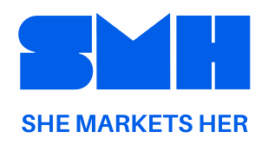In today’s fast-paced business environment, efficiency and productivity are paramount. Automating repetitive tasks not only saves time but also minimizes errors, allowing you to focus on strategic initiatives that drive growth. Zapier, a leading automation tool, empowers businesses to connect their favorite apps and automate workflows without any coding knowledge. This comprehensive guide will walk you through how to leverage Zapier to automate your business processes effectively.
Understanding Zapier and Business Automation
Zapier is a web-based automation tool that connects over 3,000 apps, enabling them to communicate and perform tasks automatically. These automated workflows are known as “Zaps,” which consist of a trigger and one or more actions. For instance, a Zap can automatically save email attachments from Gmail to Google Drive and notify you in Slack.
Business automation involves using technology to perform repetitive tasks with minimal human intervention. By automating workflows, businesses can streamline operations, reduce manual errors, and enhance overall productivity.
Benefits of Automating Your Business with Zapier
- Time Savings: Automate routine tasks, freeing up time for more strategic activities.
- Cost Efficiency: Reduce labor costs associated with manual data entry and task management.
- Improved Accuracy: Minimize human errors by ensuring tasks are performed consistently.
- Enhanced Productivity: Allow your team to focus on high-value tasks rather than mundane processes.
- Scalability: Easily scale operations without a proportional increase in workload.
- Integration Flexibility: Connect a vast array of apps to create customized workflows tailored to your business needs.
Getting Started with Zapier
1. Sign Up and Explore
- Create an Account: Visit Zapier’s website and sign up for a free account to explore its capabilities.
- Dashboard Overview: Familiarize yourself with the Zapier dashboard, which includes options to create Zaps, manage existing ones, and access templates.
2. Understand Zaps
- Triggers: Events that start a Zap. For example, receiving a new email in Gmail.
- Actions: Tasks performed automatically after the trigger. For example, saving the email attachment to Dropbox.
3. Explore App Integrations
- App Directory: Browse Zapier’s extensive library of supported apps to identify which ones you use in your business.
- Popular Apps: Includes Gmail, Slack, Trello, Salesforce, Google Sheets, and more.
Identifying Tasks to Automate
Before creating Zaps, identify the repetitive tasks that consume time and resources. Here are some areas to consider:
1. Sales and CRM
- Lead Management: Automatically add new leads from your website forms to your CRM.
- Follow-Up Emails: Send personalized follow-up emails when a lead takes a specific action.
2. Marketing
- Social Media Posting: Schedule and post content across multiple platforms simultaneously.
- Email Marketing: Sync new contacts from your CRM to your email marketing tool.
3. Customer Support
- Ticket Management: Create support tickets in your helpdesk system when an email is received.
- Feedback Collection: Automatically send surveys after customer interactions.
4. Project Management
- Task Creation: Generate tasks in project management tools when new requests are received.
- Status Updates: Notify team members about task progress or changes.
5. Human Resources
- Onboarding: Automate the onboarding process by creating user accounts and sending welcome emails.
- Time Tracking: Sync time tracking data with payroll systems.
Creating Your First Zap: A Step-by-Step Guide
Let’s walk through creating a simple Zap that saves Gmail attachments to Google Drive and notifies you in Slack.
Step 1: Choose a Trigger App
- App: Gmail
- Trigger Event: New Attachment
Step 2: Connect Your Gmail Account
- Authentication: Follow the prompts to allow Zapier access to your Gmail account securely.
Step 3: Set Up Trigger
- Filters: Specify criteria, such as only saving attachments from certain senders or with specific keywords.
Step 4: Choose an Action App
- App: Google Drive
- Action Event: Upload File
Step 5: Connect Your Google Drive Account
- Authentication: Grant Zapier access to your Google Drive account.
Step 6: Set Up Action
- Folder Selection: Choose the destination folder in Google Drive where attachments will be saved.
Step 7: Add a Second Action (Optional)
- App: Slack
- Action Event: Send Channel Message
- Setup: Configure a message to notify your team when a new attachment is saved.
Step 8: Test and Turn On Your Zap
- Testing: Run tests to ensure the Zap works as intended.
- Activation: Once confirmed, turn on the Zap to start automating.
Popular Zapier Use Cases for Various Departments
1. Sales and CRM
- Lead Capture: Automatically add new leads from Facebook Lead Ads to Salesforce or HubSpot.
- Deal Tracking: Update deal stages in your CRM when tasks are completed in project management tools.
2. Marketing
- Content Management: Post new blog entries to social media platforms automatically.
- Webinar Registrations: Sync webinar sign-ups with your email marketing lists.
3. Customer Support
- Ticket Creation: Create Zendesk tickets from Typeform responses.
- Customer Notifications: Send thank-you messages after ticket resolution.
4. Finance
- Invoice Processing: Create invoices in QuickBooks when a new order is placed in Shopify.
- Expense Tracking: Sync expense reports from receipt scanning apps to your accounting software.
5. Human Resources
- Recruitment: Add new applicants from LinkedIn to your ATS (Applicant Tracking System).
- Employee Engagement: Send automated birthday greetings or work anniversaries.
Best Practices for Effective Automation
- Start Small: Begin with simple Zaps to understand how automation works before scaling up.
- Prioritize Tasks: Focus on automating tasks that are time-consuming and prone to errors.
- Test Thoroughly: Always test your Zaps to ensure they perform as expected before full deployment.
- Monitor and Optimize: Regularly review your Zaps to identify and fix any issues or inefficiencies.
- Document Workflows: Keep records of your automated workflows for maintenance and onboarding purposes.
- Use Filters and Conditions: Incorporate filters to ensure Zaps only run under specific conditions, preventing unnecessary actions.
Scaling Automation as Your Business Grows
As your business expands, so do your automation needs. Here’s how to scale your use of Zapier:
1. Advanced Zaps
- Multi-Step Zaps: Create complex workflows involving multiple actions and conditional paths.
- Webhooks: Use webhooks for custom integrations and more sophisticated automation scenarios.
2. Team Collaboration
- Shared Zaps: Collaborate with team members by sharing Zaps within your organization.
- Access Controls: Manage permissions to ensure only authorized personnel can modify critical workflows.
3. Integration with Other Tools
- API Integrations: Connect Zapier with tools that have APIs for deeper integrations.
- Custom Apps: Build custom apps within Zapier to handle unique business requirements.
4. Performance Monitoring
- Analytics: Utilize Zapier’s built-in analytics to track the performance and usage of your Zaps.
- Alerts: Set up notifications for Zap failures or performance issues to address them promptly.
Common Mistakes to Avoid When Using Zapier
- Overcomplicating Workflows: Keep Zaps as simple as possible to avoid unnecessary complexity and maintenance challenges.
- Neglecting Testing: Failing to thoroughly test Zaps can lead to errors and disrupted workflows.
- Ignoring Rate Limits: Be aware of Zapier’s task limits based on your subscription to prevent automation stoppages.
- Lack of Documentation: Without proper documentation, managing and troubleshooting Zaps can become difficult.
- Not Monitoring Automations: Regularly check your Zaps to ensure they are running smoothly and efficiently.
Conclusion
Automating your business with Zapier can transform the way you operate, making processes more efficient, reducing errors, and freeing up valuable time for strategic initiatives. By understanding the basics of Zapier, identifying the right tasks to automate, and following best practices, you can harness the full potential of automation to drive your business forward. Start small, scale thoughtfully, and continuously optimize your workflows to achieve sustained success in an increasingly competitive landscape.
Ready to streamline your business operations? Sign up for Zapier today and begin your journey towards seamless automation.
o1-mini